Just a quick post that I hope might benefit others. If you have been developing web applications on Tomcat for a while you have likely come the two error messages mentioned in the title.
- SEVERE: Error listenerStart
- Occurs when an exception is thrown in the contextInitialized method of a ServletContextListener
- SEVERE: Error filterStart
- Occurs when an exception is thrown in the init method of a Filter
Unfortunately by default, Tomcat won't provide you with any details about the cause of the error. Infact it wont even tell you which filter or listener is failing. This can be big problem in applications of significant size that have many filters and listeners configured. Fortunately there is a solution. In your webapplication's WEB-INF/classes folder you can create a logging.properties file with the following contents
org.apache.catalina.core.ContainerBase.[Catalina].level = INFO
org.apache.catalina.core.ContainerBase.[Catalina].handlers = java.util.logging.ConsoleHandler
Now you will be presented with the stacktrace
To find the exact Tomcat version / release use
the script version.sh which, e.g., in Ubuntu 12.04 is located in:
/usr/share/tomcat7/bin/version.sh
I was able to get a proper stack trace and solve my particular problem by changing the logging.properties file of my Tomcat installation.
In my Ubuntu 14.04 system said file was located at:
/var/lib/tomcat7/conf/logging.properties
I basically had to effect two orthogonal changes:
- changing the logging level from INFO to FINE
- adding a second logger to send stuff to STDERR
Here are the changes:
$ diff /var/lib/tomcat7/conf/logging.properties /var/lib/tomcat7/conf/logging.properties.orig
41,42c41,42
< org.apache.catalina.core.ContainerBase.[Catalina].[localhost].level = FINE
< org.apache.catalina.core.ContainerBase.[Catalina].[localhost].handlers = 2localhost.org.apache.juli.FileHandler, java.util.logging.ConsoleHandler
---
> org.apache.catalina.core.ContainerBase.[Catalina].[localhost].level = INFO
> org.apache.catalina.core.ContainerBase.[Catalina].[localhost].handlers = 2localhost.org.apache.juli.FileHandler
And here are the original and the
modified logging.properties files.
message javax.naming.NamingException: Could not load resource factory class [Root exception is java.lang.ClassNotFoundException: org.apache.commons.dbcp.BasicDataSourceFactory]
The root cause of the exception is that in the context.xml file, the Resource is defined to use the Apache-provided factory class:
<Resource name="jdbc/postgres/silly-test-database"
auth="Container"
type="javax.sql.DataSource"
driverClassName="org.postgresql.Driver"
url="jdbc:postgresql://localhost:5432/radoverview"
username="radoverview-user" password="radoverview-user-pass"
factory="org.apache.commons.dbcp.BasicDataSourceFactory"
maxActive="2" maxIdle="0" maxWait="-1"/>
Whereas the default DataSource factory in Tomcat7 is org.apache.tomcat.dbcp.dbcp.BasicDataSourceFactoryand is sometimes distributed in the tomcat-dbcp.jar. E.g.:
radacer@radacer ~]$ jar tvf apache-tomcat-7.0.68/lib/tomcat-dbcp.jar | grep -i BasicDataSourceFactory 8176 Mon Feb 08 22:27:06 EET 2016 org/apache/tomcat/dbcp/dbcp/BasicDataSourceFactory.classTo solve this problem it is necessary that either:
- a couple of jars are copied in the "commons" lib location
-
In this solution, the library is eventually placed in the common Tomcat7 directory that is
shared by all webapps running on the Tomcat server.
E.g., the following worked on 2016-02-29 in Tomcat7:
scp /usr/share/tomcat7/lib/commons-dbcp.jar radacer@172.17.12.56:~/apache-tomcat-7.0.68/lib/ scp /usr/share/tomcat7/lib/commons-pool.jar radacer@172.17.12.56:~/apache-tomcat-7.0.68/lib/(in the above example, Tomcat7 was installed in user space in the target machine). - Or ...
... the dependency is placed in the WEB-INF/lib directory of the WAR
- Schedule a Cron job to delete old files in the Catalina log directory E.g. put the following script in a file:
- Rotate the catalina.out file To rotate the catalina.out file one has to change the catalina.sh file to send the output not to a single file (catalina.out) but rather to pipe it through a problem like rotatelogs.
#/bin/env bash
find ~/apache-tomcat-7.0.57/logs -mtime +7 -print0 | xargs -r -0 rm -rf
... and schedule it from Cron.
However, the above will not help you if the catalina.out file keeps growing since the above script will be unable to delete it.
For that you have to...
For instance, the below screenshot shows the differences between the:
catalina.sh script that supports the rotation of the catalina.out file:
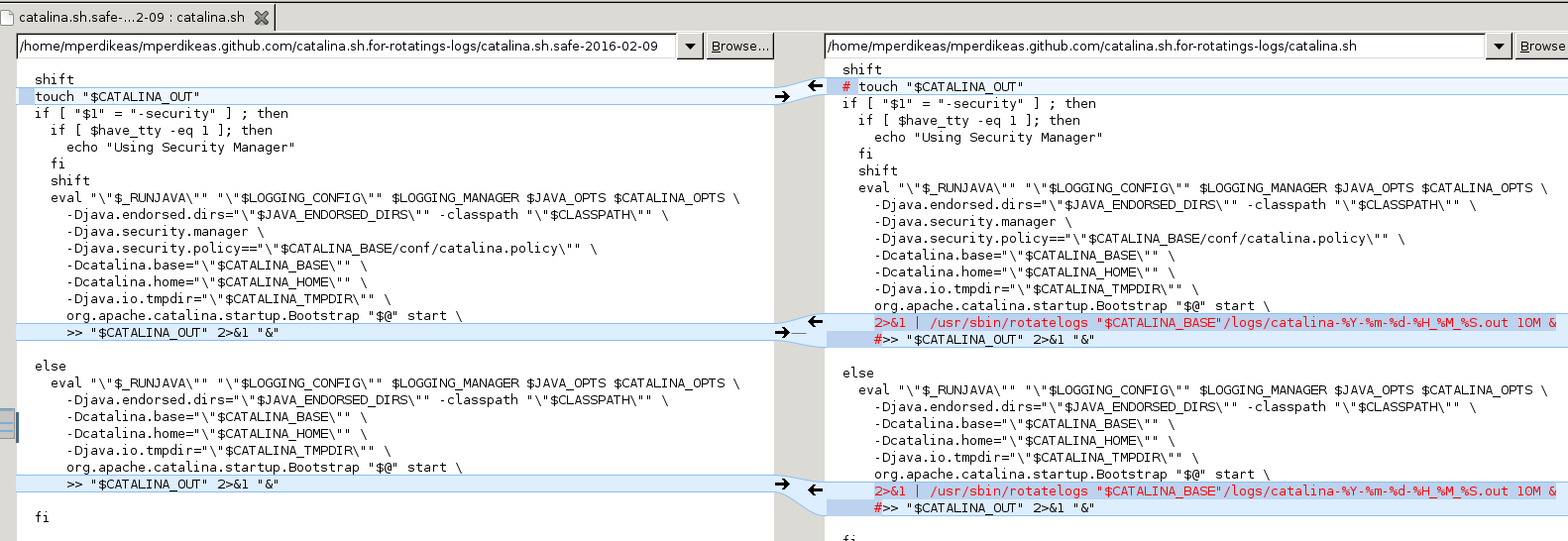 .
.
/var/lib/tomcat7/conf/tomcat-users.xml
If you're running multiple instances, then you need both variables, otherwise only CATALINA_HOME (CATALINA_HOME then assumes the same value as CATALINA_BASE).
In other words: CATALINA_HOME is required and CATALINA_BASE is optional.
- CATALINA_HOME represents the root of your Tomcat installation.
- CATALINA_BASE represents the location of the Tomcat active configuration (which could differ among users)
Typical values in my system:
- CATALINA_HOME
- /usr/share/tomcat7
- CATALINA_BASE
- /var/lib/tomcat7/
jinfo program to attach to Tomcat (given its PID).
Among other things, the Tomcat's memory model will be diplayed with the following:
$ sudo jinfo 1752 | grep arch.data.model
Attaching to process ID 1752, please wait...
Debugger attached successfully.
Server compiler detected.
JVM version is 24.80-b11
sun.arch.data.model = 32
Also, the maximum Heap size configured (alongside other JVM options):
$ sudo jinfo 1752 | grep -A6 VM\ Flags
Attaching to process ID 1752, please wait...
Debugger attached successfully.
Server compiler detected.
JVM version is 24.80-b11
VM Flags:
-Djava.util.logging.config.file=/var/lib/tomcat7/conf/logging.properties -Djava.awt.headless=true -Xmx128m -XX:+UseConcMarkSweepGC -Djava.util.logging.manager=org.apache.juli.ClassLoaderLogManager -Djava.endorsed.dirs=/usr/share/tomcat7/endorsed -Dcatalina.base=/var/lib/tomcat7 -Dcatalina.home=/usr/share/tomcat7 -Djava.io.tmpdir=/tmp/tomcat7-tomcat7-tmp
From time to time, Tomcat may give java.lang.OutOfMemoryError: PermGen space errors. E.g. I've seen these errors during startup when trying to deploy a big 100Mb WAR application.
To eliminate these memory problems the solution is to increase the values of the various JVM options that control the memory settings of the JVM which runs Tomcat. The below JVM options appear to be the most pertinent for PermGen type errors:
-XX:PermSize<size> - Set initial PermGen Size.
-XX:MaxPermSize<size> - Set the maximum PermGen Size.
In my Ubuntu 14.04 system with Tomcat 7.0, the $CATALINA_HOME/bin/startup.sh script
invokes the catalina.sh file which in turns contains the following code:
if [ -r "$CATALINA_BASE/bin/setenv.sh" ]; then
. "$CATALINA_BASE/bin/setenv.sh"
elif [ -r "$CATALINA_HOME/bin/setenv.sh" ]; then
. "$CATALINA_HOME/bin/setenv.sh"
… which basically sources the setenv.sh file (if such exists).
So, what I did was to add the following file in my $CATALINA_HOME/bin directory:
$ pwd
/home/voops/apache-tomcat-7.0.57/bin
voops@esavo00:~/apache-tomcat-7.0.57/bin#
$ cat setenv.sh
export JAVA_OPTS="-Dfile.encoding=UTF-8 -Xms512m -Xmx2024m -XX:PermSize=128m -XX:MaxPermSize=512m"
$ netstat -anp | grep 8080 | grep LISTEN
(Not all processes could be identified, non-owned process info
will not be shown, you would have to be root to see it all.)
tcp 0 0 0.0.0.0:8080 0.0.0.0:* LISTEN 26123/java
Additional confirmation of the pid:
$ ps -ef | grep tomcat | grep -v grep
voops 26123 1 3 12:49 pts/0 00:00:16 /usr/local/jdk1.7.0_67/bin/java -Djava.util.logging.config.file=/home/voops/apache-tomcat-7.0.57/conf/logging.properties -Djava.util.logging.manager=org.apache.juli.ClassLoaderLogManager -Djava.endorsed.dirs=/home/voops/apache-tomcat-7.0.57/endorsed -classpath /home/voops/apache-tomcat-7.0.57/bin/bootstrap.jar:/home/voops/apache-tomcat-7.0.57/bin/tomcat-juli.jar -Dcatalina.base=/home/voops/apache-tomcat-7.0.57 -Dcatalina.home=/home/voops/apache-tomcat-7.0.57 -Djava.io.tmpdir=/home/voops/apache-tomcat-7.0.57/temp org.apache.catalina.startup.Bootstrap start
- Go to the
web.xmlof the manager application (for instance it could be under/tomcat7/webapps/manager/WEB-INF/web.xml) - Increase the <max-file-size> and <max-request-size> found inside the <multipart-config> element.
No restart is necessary.
- download binary (not sources) tarball
- expand the tarball in my home directory
- check whether CATALINA_HOME is properly set and correctly set it in .bashrc otherwise
-
$ echo $CATALINA_HOME /home/voops/apache-tomcat-7.0.57 - compile and run the jsvc tool (?) At that point I also followed the instructions to compile and run the jsvc to run Tomcat as a daemon, but in the end I failed to use the jsvc tool as it apparently requires permissions I didn't have. Specifically, when running this script I got the following output:
- start the Tomcat
- visit the page at 8080 to verify Tomcat is up This is the page at localhost:8080
- configure Tomcat admin users At that point the manager application cannot be used. To use it you have to edit file $CATALINA_HOME/conf/tomcat-users.xml so that it has the following contents:
- final note I note in passing that the JAVA_HOME environment was also correctly set:
$ mkdir -p ~/downloads && cd ~/downloads
$ wget http://archive.apache.org/dist/tomcat/tomcat-7/v7.0.57/bin/apache-tomcat-7.0.57.tar.gz
$ cd
$ whoami
voops
$ cp downloads/apache-tomcat-7.0.57.tar.gz .
$ tar xvfz apache-tomcat-7.0.57.tar.gz
---%<---------------------------------------------------------
$ tail -f /home/voops/apache-tomcat-7.0.57/logs/catalina.err
Cannot open PID file /var/run/jsvc.pid, PID is 12504
Service exit with a return value of 255
Cannot open PID file /var/run/jsvc.pid, PID is 13918
Service exit with a return value of 255
Cannot open PID file /var/run/jsvc.pid, PID is 14260
Service exit with a return value of 255
Switching umask back to 002 from 077
Cannot open PID file /var/run/jsvc.pid, PID is 31946
Service exit with a return value of 255
--------------------------------------------------------->%---
... so in the end I am just using scripts $CATALINA_HOME/bin/startup.sh and
shutdown.sh to start and stop Tomcat (which seem to work just fine regardless)
and is not clear to me what was the purpose of this script.
$ $CATALINA_HOME/bin/startup.sh
Using CATALINA_BASE: /home/voops/apache-tomcat-7.0.57
Using CATALINA_HOME: /home/voops/apache-tomcat-7.0.57
Using CATALINA_TMPDIR: /home/voops/apache-tomcat-7.0.57/temp
Using JRE_HOME: /usr/local/jdk1.7.0_67
Using CLASSPATH: /home/voops/apache-tomcat-7.0.57/bin/bootstrap.jar:/home/voops/apache-tomcat-7.0.57/bin/tomcat-juli.jar
Tomcat started.
$ cat /home/voops/apache-tomcat-7.0.57/conf/tomcat-users.xml | tail -6
<!-- below 3 lines added by MP@2014.12.02 -->
<role rolename="manager-gui"/>
<role rolename="manager"/>
<role rolename="admin"/>
<user username="admin" password="admin" roles="admin,manager,manager-gui"/>
</tomcat-users>
$ echo $JAVA_HOME
/usr/local/jdk1.7.0_67
Whether that was really indispensable or not I did not verify.
$ whereis tomcat7
tomcat7: /etc/tomcat7 /usr/share/tomcat7
… then do a:
$ find /usr/share/tomcat7 | grep catalina.jar
/usr/share/tomcat7/lib/catalina.jar
… and given the above, finally a:
$ java -cp /usr/share/tomcat7/lib/catalina.jar org.apache.catalina.util.ServerInfo
Server version: Apache Tomcat/7.0.26
Server built: Apr 1 2013 08:32:04
Server number: 7.0.26.0
OS Name: Linux
OS Version: 3.2.0-70-generic-pae
Architecture: i386
JVM Version: 1.7.0_60-b19
JVM Vendor: Oracle Corporation
/var/lib/tomcat7
/usr/share/tomcat7
/etc/tomcat7
cd /usr/share/tomcat7/bin/
There, make sure the file setenv.sh has the following content (create the file if it doesn't already exist):
$ cat setenv.sh
CATALINA_OPTS="$CATALINA_OPTS -server -Xms256m -Xmx1024m
The reasoning is explained in file catalina.sh.
/etc/init.d/tomcat7:
# mperdikeas change section 2013-11-09-start
#JDK_DIRS="/usr/lib/jvm/default-java ${OPENJDKS} /usr/lib/jvm/java-6-openjdk /usr/lib/jvm/java-6-sun"
JDK_DIRS="/usr/lib/jvm/java-7-oracle /usr/lib/jvm/default-java ${OPENJDKS} /usr/lib/jvm/java-6-openjdk /usr/lib/jvm/java-6-sun"
# mperdikeas change section 2013-11-09-end
You have, of course, to also make sure that the Oracle 7 JDK is installed in Ubuntu by following these instructions.
- install Tomcat
- verify installation by visiting: localhost:8080 Tomcat can be stopped, started, restarted using:
- to access the administrative front-end:
sudo apt-get install tomcat7
sudo /etc/init.d/tomcat7 [start|stop|restart]
At this point the various important Tomcat directories (CATALINA_HOME and CATALINA_BASE) are specified in the above script (grep for 'CATALINA'). They do not however need to be setup in users' bash environment (see here for more).
The Tomcat logs when deploying to $CATALINA/webapps (typically '/var/lib/tomcat7/webapps/') can be examined with:
tail -f /var/log/tomcat7/catalina.outThe following may be useful too:
tail -f /var/log/tomcat7/localhost.2013-11-02.log
sudo apt-get install tomcat7-admin... and then you have to edit file 'tomcat-users.xml':
sudo emacs -nw /var/lib/tomcat7/conf/tomcat-users.xml... and add the following:
<role rolename="manager-gui"/>
<role rolename="admin"/>
<user username="admin" password="admin" roles="admin,manager-gui"/>
... the admin front-end is then available at localhost:8080/manager