The following procedure worked flawlessly in February 2025 (provenance):
- manually resolve conflicts
git restore --staged src/
— or some other specific path(s) as the last argument. NB: before executing the above command, when I did git status -s I could still see conflict markers (UU) but went ahead nonetheless. I think that's the idea.- drop the stash (since it was kept after the pop due to the presence of merge conflicts). Use either: (a) git stash drop if only one entry is present or (b) git stash drop stash@{0} to only drop the topmost stash entry
In February 2025 I followed the below procedure and it worked like a charm. My situation was that I wanted to submit a pull request to a github repo to which I was unable to push a branch. Therefore, as per the suggested procedure in these cases, I forked the original repo, created a branch, pushed it (to my forked repo) and issued the pull request from github.com. This all worked with no problem. The problem came on the next step.
After the owner of the repo accepted my pull request into his master branch, I obviously wanted to fetch their updated master branch wherein my pull request had been merged — not just to see my changes but, more importantly, to be able to create a new pull request out of the latest revision of the master branch. At that point simply doing: git fetch origin failed to achieve this as the origin for my local cloned repo (on my development machine) was obviously set to point to my own forked repo. To address this, I had to define a new remote for the upstream repo that I cloned from, and followed the below procedure:
- $ git remote -v
- to see the existing remotes
- $ git remote add upstream https://github.com/kyp44/Topology.git
- to add a new remote for the original repo I had cloned
- $ git remote -v
- to confirm the new remotes
- $ git checkout master
- to checkout the master of my forked repo into my development, locally-cloned repo
- $ git fetch upstream
- to fetch the upstream main branch
- $ git merge upstream/master master
- to merge the upstream master branch into my local master branch
- $ git push origin
- to push my local current (master) branch, that was just merged with the upstream master into my forked repo's remote master branch
Following the above procedure I was able to not only synchronize my cloned repo with the upstream master but was also able to quickly submit another pull request. The last part was done using the github web application from the page of my forked repo. I don't know if it can be done from the command line. Following acceptance of my pull request I usually drop the local branch from the clone of my forked repo. At this point I get a message to the effect that "The branch 'local-feature-branch' is not fully merged" at which point I use git branch -D to forcefully delete it.
In January 2024 I followed this approach with good results:
$ git submodule add <url> <path> $ git submodule absorbgitdirs <path>
source (Julia Evans blog)
PDF version
This answer is very deep; in my case I only used the first incantation:
git reset --soft HEAD@{1}
… but not the second one:
git commit -C HEAD@{1}
Instead, I typed the commit message anew.
Note, in particular the answer's caveat that HEAD@{1} is pointing to different
things in the two incantations. Like I said, pretty deep.
git stash pop // manually resolve conflicts and save the files (NB: don't use "git add" !!) git restore --staged . git stash drop
These are the contents of the ~/.giconfig file on my Ubuntu 20.04 ThinkStation machine as of November 2022:
[core]
excludesfile = /home/mperdikeas/.gitignore_global
editor = emacs
[alias]
lgb = log --color --graph --pretty=format:'%C(yellow)%h%Creset -%C(bold red)%d%Creset %s %Cgreen(%cr) %C(bold blue)%Creset' --abbrev-commit
lg = log --color --graph --oneline --decorate
sstatus = status -s --ignored
ppush = "!sh -c 'git push --all && git push --tags'"
df = difftool
branchdate = !git for-each-ref --sort='-authordate' --format='%(refname)%09%(authordate)' refs/heads | sed -e 's-refs/heads/--'
[color]
ui = true
diff=always
status=auto
branch=auto
[diff]
tool = vimdiff
external = git-meld
[user]
name = mperdikeas
email = mperdikeas@gmail.com
[push]
default = current
[credential]
username = mperdikeas@gmail.com
password=ghp_kdflk328DtBTa3KvS_obviously-mangled # I've put the PAT here, obviously mangled
helper = store
[gc]
auto = 0
I followed the below workflow recently:
git fetch origin pull/7/head:pr7 git checkout -t -b origin_master origin/master git merge pr7 git push origin HEAD:master
Following the above I also did:
git checkout -B master origin/master… whereupon I got the following message:
Branch master set up to track remote branch master from origin. Switched to and reset branch 'master' Your branch is up-to-date with 'origin/master'.
This is supposedly useful when I also have commits in my local repo that I haven't pushed for a while while the collaborator has pushed his commits to github. Rebase also results in a linear history in contrast to merge. That was the theory at least; I tried that circa September 2020 and it didn't work too well …
$ git fetch -v $ git pull --rebase origin master
NB: there should be no slash between origin and master
So failing the above I had to resort to the familiar:
git fetch -v git merge origin/master
In both cases you obviously still have to deal with the merge conflicts.a
To edit the checked-out branch's description:
git branch --edit-description
To view a branch's (say awesome-new-feature) description:
git config branch.awesome-new-feature.description
NB: simply increasing the verbosity of the
git branch
command doesn't display the branch description:
git branch -vv
git log --follow -- path/to/file
In a recent rebase operation (where I was following the script given here), I had the following output:
$ git rebase master First, rewinding head to replay your work on top of it... Applying: < some commit message > Applying: < some commit message > Applying: < some commit message > Applying: < some commit message > Using index info to reconstruct a base tree... Mdocs/release-notes .git/rebase-apply/patch:46: trailing whitespace. warning: 1 line adds whitespace errors. Falling back to patching base and 3-way merge... Auto-merging docs/release-notes CONFLICT (content): Merge conflict in docs/release-notes error: Failed to merge in the changes. Patch failed at < some commit message > The copy of the patch that failed is found in: .git/rebase-apply/patch When you have resolved this problem, run "git rebase --continue". If you prefer to skip this patch, run "git rebase --skip" instead. To check out the original branch and stop rebasing, run "git rebase --abort".
Following the advice given in the linked source I did the following:
- identified files in conflict (in the above example, that was
docs/release-notes) - resolved the conflict by editing the files that are in conflict (examining and eventually removing the Git demarcation markers)
git addthe edited files. NB: be sure to notcommitat this point, nocommitis necessary- did a
git rebase --continueas that was the command Git said to do when you completed. - at that point, given that the rebase was successful, I saw (as expected) a fast forward merge.
git diff-tree --no-commit-id --name-only -r bd61ad98
$ git checkout 855f48bd39cf56ef3ddb94389243ebd3e5b0bb8f ../../path/to/file $ echo 'do your tests' $ git reset --hard $ echo 'you are now back where you started (before the checkout)
If the "other" branch is "master" you can do a:
git merge-base HEAD master(the operation is obviously commutative)
The following can also serve to graphically show the branch point:
git log --graph --oneline --all
git stash save -u
- to get a list of files modified between any two commits (commit-id-1 and commit-id-2)
-
$ git diff --name-status commit-id-1..commit-id-2
Notes:- The above command reports only the name of the file and whether it was modified, deleted or added. It is meant to provide a short and compact listing of modified files so it does not report the changes as well (only the fact that a file was changed)
- if you omit commit-id-2 it defaults to the HEAD (i.e. latest commit in your local repo)
- if you omit both commit-id-1 and commit-id-2 it shows the uncommitted changes you've made locally to your repo.
- to see the changes made in one particular commit there's two ways: Either provide the identifiers of that commit and its ancestor OR (better) use the ^ symbol which means "the ancestor of that commit". So the command:
git diff --name-status fc847cb^..fc847cb
.. shows all the changes made between the ancestor of commit git fc847cb and commit fc847cb. I.e. all the changes made in that particular commit only. E.g. if you see the following:$ git diff --name-status fc847cb^..fc847cb M FileA.java M FileB.java M FileC.java
… it means that the above three files were modified (M) in that particular commit.
- to see the changes of a particular file in single commit
Based on the example above, to see the changes made in FileB.java in the commit fc847cb (only) you can do:
git diff fc847cb^:FileA.java fc847cb:FileA.javaThe above says: show me the differences of FileA.java between the direct ancestor of commit fc847cb and commit fc847cb. I.e. the differences in FileA.java made in commit fc847cb.
To see the changes of a particular file over a number of commits you just provide the range of the two commits (beginning commit and ending commit). E.g. to see how file FileA.java changed between commits 12347dd and fc847cb do:
git diff 12347dd:FileA.java fc847cb:FileA.javaAlternatively, the following also works:
git diff 12347dd fc847cb -- FileA.javaInstead of commit numbers you may use HEAD (for the tip of the current branch) or a branch name (in which case the tip of that branch is used)
To see all changes (including unstaged ones):
git diff --no-ext-diff 968da4d -- path/to/file
To see only up to staged changes:
git diff --no-ext-diff --staged 968da4d -- path/to/fileNotice that in the above it is an error to give HEAD after the --staged as HEAD is implicit.
To see up to the tip of the current branch:
git diff --no-ext-diff 968da4d HEAD -- path/to/file
Based on this and this, I am now resolved to using the following workflow:
- create feature branch by branching off master
- rebase on top of master
- merge feature branch with master (this should be a fast forward merge)
- remove merged branch
E.g.
$ git checkout -b cool-feature $ git rebase master $ git checkout master $ git merge cool-feature $ git branch -d cool-featureNote that git will bark at the branch delete command if it thinks it's not fully merged so no worries.
Say you branched off from master at some point in the past and you are now in a branch for a cool new feature. Given that in the meantime (i.e. since you branched-off) the master branch has also advanced doing (from your feature branch) the following:
git diff --name-only master… will also show files changed in master.
To actually only see differences since the point you branched off from master (and not to bother with subsequent master commits), you need to do (from your feature branch):
git diff --name-only master...Note that there is no space between master and ...
git stash -k -u git checkout -b new-branch git stash pop git commit -m 'applied stashed changes in new branch' git stash drop
This will stash all modifications that you did not git add:
git stash -k
Note that newly created (and non-added) files will remain in your working directory unless you also use the -u switch.
git stash -k -uAlso, your working directory must be clean (i.e. all changes need to be added) when you git stash pop later on.
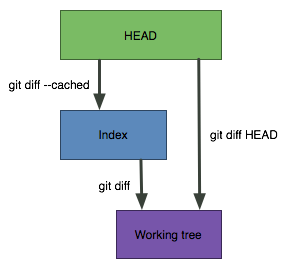
- git diff
- Shows the changes between the working directory and the index. This shows what has been changed, but is not staged for a commit.
- git diff --cached
- Shows the changes between the index and the HEAD (which is the last commit on this branch). This shows what has been added to the index and staged for a commit.
- git diff HEAD
- Shows all the changes between the working directory and HEAD (which includes changes in the index). This shows all the changes since the last commit, whether or not they have been staged for commit or not.
Assuming you've cloned your repository with git clone --recursive (which you always should), then do a:
git submodule update --recursive --remote
Then,
- for the upstream:
- you should add the submodule and commit the repository (that hosts the submodule) and push
- for the downstream:
- you should fetch in the repository that hosts the submodule and merge. It is not super-clear
to me whether at the downstream you also need to do
git submodule update --recursive --remoteprior to fetching and merging the top-level repository.
- find the path to the file This is the first step in case you remember a few things about the file's name but have forgotten it's full path (which is necessary for the next step):
- find the commit that deleted the file This will be the last one (hence we are using the -1 flag below):
- resurrect the file (you can also do this in some throwaway cloned repo and then copy it manually) To perform the resurrection use the previous commit than the one that deleted the file (hence the ^):
git log --diff-filter=D --summary | grep delete | grep -i file-name-fragment
git log -1 --stat -- full-path-to-the-file
git checkout commit-identifier^ full-path-to-file
The gist of the idea is to create an orphan gh-pages branch which will include only the HTML pages you wish to publish, and then push it to the origin:
git checkout --orphan gh-pages
- At this point a simple git branch fails to show that you are in the
new, orphan branch so do instead the following to verify you in the correct branch:
git symbolic-ref HEAD
- remove / add files …
git add . -A
git commit -m 'gh-pages initial'
git push -u origin gh-pages
- return to master:
git checkout master
… following the above steps it may take a couple of minutes before your site
becomes visible in:
https://<your-github-id>.github.io/<repository-name>/dir/to/some/index.html
git rm the_submodule
rm -rf .git/modules/the_submodule
git submodule add https://github.com/fxbois/web-mode.git .emacs.d/web-mode
The last argument is the path in which the submodule should reside.
NB: obviously people that have already cloned the repo (prior to the addition of the
submodule) would still have to do:
git submodule update --init --recursiveOtherwise (i.e. if the cloning happens after the addition of the submodule it is better to just do:
git clone --recursive git://github.com/some/repo.git
(see how to clone a repo including the submodules).
$ git config --global credential.helper 'cache --timeout=3600'
# Set the cache to timeout after 1 hour (setting is in seconds)
source
sudo apt-get install tigE.g. to view history on single file:
tig [filename]
git reset --hard HEAD~1
source.
quick and dirty:
git diff-tree -r df7fc29
long and clean:
git diff-tree --no-commit-id --name-only -r df7fc29
- consumed in my git-show-files script (in ~/tools)
- created new repository dummy on github.com
- cloned it
- added a 'foo' file and pushed it
- created receptor SVN project in server-side SVN
- created a 'trunk' directory in receptor SVN project
- configuring git svn mirror (ESAC use-case) add the following contents to the
- Do an initial fetch of the empty subversion remote, and check it out as a new git branch (called svn)
- Merge in all your commits from master, and push them to subversion
- check that the mirroring is effected by updating on the SVN repository
-
cd ~/svn-playground/dummy-client/ && svn update(files 'foo' and 'README.md' should now be present in the dummy-client (in the trunk repository). working copy - To allow pushing to svn from master, rebase master to the svn branch (which can then be deleted)
-
cd ~/dummy && git checkout master git rebase svn && git branch -d svn - verify that you are on branch 'master' and only that branch exists
-
cd ~/dummy git status git branch - verify the SVN read-only mirroring by removing a file, adding another and pusing the changes
- confirm that the changes are not yet visible to the SVN repo
- push to SVN from the git repo
- view the changes in the SVN repo
cd && git clone https://github.com/mperdikeas/dummy.git
cd dummy && echo "foo" >> foo && git add . -A
git commit -m "foo added" && git push
cd ~/svn-playground/ && svnadmin create svn-server/dummy/
cd ~/svn-playground && mkdir dummy-client && cd dummy-client
svn co file:///home/mperdikeas/svn-playground/svn-server/dummy .
svn mkdir trunk && svn commit -m 'created trunk directory'
~/dummy/.git/config file:
[svn-remote "svn"]
url = file:///home/mperdikeas/svn-playground/svn-server/dummy/trunk
fetch = :refs/remotes/git-svn
cd ~/dummy/ && git svn fetch svn
git checkout -b svn git-svn
git merge master
git svn dcommit
echo "zoo" >> zoo && rm foo && git add -A && git commit -m "zoo added, foo removed" & git push
cd ~/svn-playground/dummy-client/ && svn update
(nothing should be added)
cd ~/dummy && git svn dcommit
cd ~/svn-playground/dummy-client/ && svn update
The instructions on this page worked well. Copied below in case the source goes off line:
Create the subversion repository in the usual way, using svnadmin.
Once you've got an empty repository to point to (we'll imagine it's at http://svn.example.com/foo), you also need to commit an initial version (I also created a trunk directory in this step, in case we later decide to mirror branches too):
svn co http://svn.example.com/foo
cd myproj
svn mkdir trunk
svn commit -m 'Created trunk directory'
Once this is done, you can throw away the directory you checked out of subversion.
Set up the subversion remote
This step, and subsequent ones, need to be performed on whichever git repository you want to mirror from.
In our case, we have a central repository running on a local installation of Gitorious. This is a bare repository, which makes things a little tricker, as git-svn requires a working copy. To get round this, we create a clone, which we’ll use as an intermediate step in the mirroring process. If you're not mirroring a bare repository, you can omit this step.
The repositories we want to mirror are in ~git/repositories, and we’ve created a directory ~git/repositories/svn-mirror where we'll put the clones. For this example, we'll use a repository called foo/mainline.git.
Create the clone:
git clone ~git/repositories/foo/mainline.git ~git/repositories/svn-mirror/foo
cd ~git/repositories/svn-mirror/foo
Now add the following to .git/config (with the correct svn URI, of course):
[svn-remote "svn"]
url = http://svn.example.com/foo/trunk
fetch = :refs/remotes/git-svn
Now do an initial fetch of the empty subversion remote, and check it out as a new git branch (called svn):
git svn fetch svn
git checkout -b svn git-svn
You can now merge in all your commits from master, and push them to subversion. You’ll probably want to go and make a coffee or something while the dcommit runs – if you haven’t used subversion for a while you’ve probably forgotten just how much slower it is than git.
git merge master
git svn dcommit
To allow pushing to svn from master, rebase master to the svn branch (which can then be deleted):
git checkout master
git rebase svn
git branch -d svn
At this point you should be able to manually update subversion at any time by running git svn dcommit from the master branch.
$ git log -1
# note the SHA-1 of latest commit
$ git checkout master
# reset your branch head to your previously detached commit
$ git reset --hard [commit-id]
git tag -l
git checkout origin/HEAD
git ls-remote --tags
- using git-format-patch:
git format-patch 3266a7e(in the above example all changes between identified commit and the tip of the branch will be reported)
git diff 3266a7e 8deaaf2 > ~/lastchanges.patchThe git-format-patch method produces cleaner output.
find . ! -type d ! -iname nosecurity_mvn.zip -exec echo git add {} \;
git ls-tree
or..
git-ls-tree
This, and many other commands are available at /usr/lib/git-core
git tag -l -n1
git stash
git reset --hard
git clean -xf
git clean -df
git branch newBranch
git checkout newBranch
git stash pop
git add . -A -n
git commit -m "first commit on new branch"
git commit --amend -m "New commit message"
git log --oneline --decorate=full --graph
git submodule init
git submodule update
Apparently git submodule update --init --recursive is also an option.
See for more: how to clone a repo including the submodules).
git rev-parse --verify HEAD
- or simply -
git rev-parse HEAD
git checkout -f visualization "13 - COAST Caches/ccaches_protocol_types/src/org/coast/caches/network/types/CacheGetRequest.java"In the incantation above 'visualization' (i.e. the branch name) is a tree-ish object in git. The general signature of git checkout is therefore:
git checkout
git checkout .
$ git clean -d -x -f
$ git reset --hard
to just see which files will be deleted
by git clean do a dry-run:
$ git clean -d -x -n
$ git diff master origin/master
git add . -A
git commit -m " .. "
do a:
git config --global alias.ac '!git add . -A && git commit'
git config --global color.diff auto
git reset --hard HEAD~1
The HEAD~1 means the commit before head.
Or, you could look at the output of git log, find the commit id of the commit you want to back up to, and then do this:
git reset --hard
If you already pushed it, you will need to do a force push to get rid of it...
git push origin HEAD --force
However, if others may have pulled it, then you would be better off starting a new branch. Because when they pull, it will just merge it into their work, and you will get it pushed back up again.
If you already pushed, it may be better to use git revert, to create a "mirror image" commit that will undo the changes. However, both commits will both be in the log.
FYI -- git reset --hard HEAD is great if you want to get rid of WORK IN PROGRESS. It will reset you back to the most recent commit, and erase all the changes in your working tree and index.
Lastly, if you need to find a commit that you "deleted", it is typically present in git reflog unless you have garbage collected your repository.
comment:
HEAD~1 or just HEAD^. If you pushed, you should use git revert instead